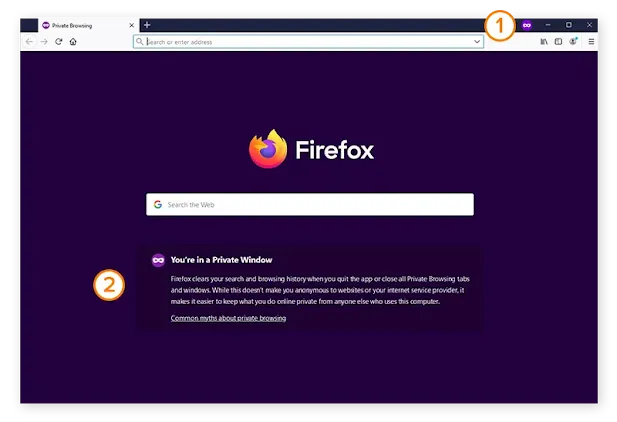The browser is one of the most popular programs on the computers of modern users. Many store a lot of personal and confidential information there: logins and passwords from pages, auto-completion of address fields, credit card numbers. A third-party person working on the same computer can easily obtain not only the information listed but also without your desire to read correspondence on social networks and emails.
Setting a startup password
Depending on how much the user wants to hide their personal data, the problem will be solved. So, if you want to set a startup password, this is one sequence of actions, and if you need a reliable password protector and nothing more, another. We'll take a look at both options.
Option 1: Enter a password to launch the browser
A significant disadvantage was the inability to transfer many extensions after updating Firefox to Quantum. In this regard, at the time of this writing, no add-ons were found that allow you to set a password to open a web browser. In this regard, it remains only to use third-party solutions in the form of universal blockers. We will take, as an example, the free Game Protector, which, despite its name, blocks absolutely any program, not just games.
Download Game Protector from the official website.
- Follow the link above and save the program to your computer. Install it like any other software, following the prompts of the installer.
- Start Game Protector.In the "Game Program" block , click on the "Open" button to specify the path to the program. We want to draw your attention right away: it does not matter whether you specify the path to the Firefox shortcut or to the main EXE file in the folder where the browser is installed (by default it is "Program Files (x86)" > "Mozilla Firefox" ), the blocking will extend to all.
- Specify the file to block through the standard system explorer.
- In "Password Protect", set a password that other computer users cannot guess, and in the second field, confirm its spelling in order to avoid errors.
- The "Change Icon" section allows you to change the original program icon to another one. Scroll down to see the list of available icons. This is necessary so that others cannot easily find the program by its logo. In the future, there will always be the opportunity to return to the previous image-the icon of the "fire fox" will be the first on the list.
- The "Rename" field is in addition to the previous paragraph—by setting a different file name, you can hide the file as much as possible, disguising it, for example, as a text document. The only thing that will cause it is the presence of an extension ( .exe ), but you can easily disable this option in the Windows settings.
- Leave or uncheck the box next to "Create Backup"—it's up to you. This option means that an EXE file (in our case, Firefox) will be backed up with a BAK extension
It will go to your browser folder (see step 2 for the location of the Firefox folder). From it, it is quite easy for a knowledgeable person to restore access to the file: he will simply delete or move the file "firefox.exe" to another location , and the file "firefox.bak" will change the extension to ".exe" and will be able to start the web browser without a password. Therefore, we recommend that if you have already created such a file (and it will come in handy in case you forget your password), then store it in the wilds of the computer's file system, or even better, in cloud storage, on a flash drive, or in a place inaccessible to other users.
- If you are absolutely sure that you do not need this file, uncheck the box and click the "Protect" button .
- A notification will be displayed that our browser has been successfully blocked.
- Now try to run the shortcut or the main EXE file-nothing will work. You will be prompted to enter a password first.
The advantage of Game Protector is that even after its removal, the password will not disappear, but will continue to protect programs.
In the same way, you can put a password on other programs, and when you need to remove one of them, do the following:
- In the Open Game Protector, enter the address of the program that is currently protected and then enter the password that was assigned to it earlier. If necessary, return the file icon to its place and click on "Unprotect" .
- A notification about the removal of the block will appear in a new window. After that, you can freely launch the browser.
At the same time, if another user wants to do the same, simply by specifying the path to the blocked Mozilla Firefox and pressing the unblock button, he will receive an error notification.
When such protection seems drastic and you just want to secure your passwords, move on to the second method in this article.
Option 2: Disallow View Passwords
Firefox allows you to view the passwords stored in the browser without any problems, if necessary, by extracting the file with them from the folder with the browser. In this regard, more and more users are choosing a third-party password manager implemented as an extension. However, it is important that the add-on itself is one that you can trust. LastPass has earned a good reputation as an extension for different browsers that reliably protects all passwords entered by the user on the sites where he is registered. How to use such an add-on, we examined in our other article at the link below.
Password storage with LastPass in Mozilla Firefox
- If, for some reason, this solution does not suit you, look for analogues on your own by going to "Add-ons."
- In the search field, type "password manager" and press Enter .
- From the presented results, select the appropriate one and install it.
We have analyzed 2 methods of how to put a password on the Firefox Quantum browser, which differ in their method of action. Please note that if the password manager can still be reliable but blocking the launch of the web browser does not protect it from prying eyes, the folder where Firefox is installed is available to any user, which means all files (especially from a special user folder with history, session , bookmarks, etc.) can be easily pulled out, pasted into another copy of the browser and viewed.
Read Also :
.jpeg)